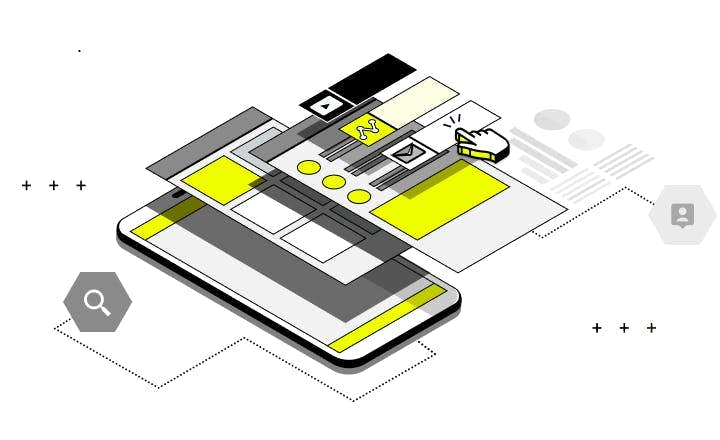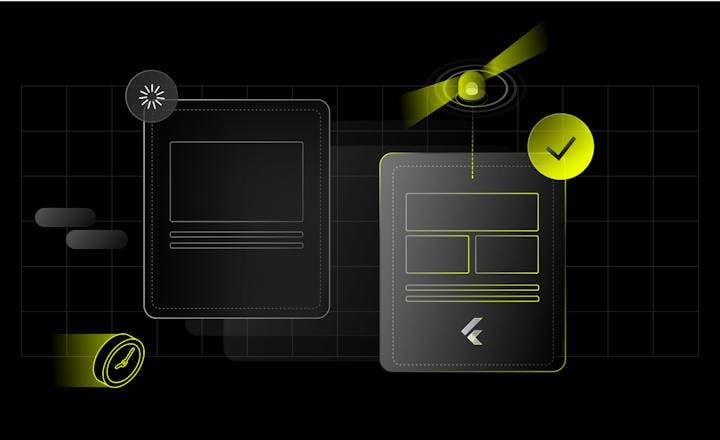Give Patrol a Try: Hands-On in 10 Minutes or Less


You’ve heard about Patrol and are looking for the easiest and fastest way of giving it a try before you go all in with it in your project? You couldn’t find a better place. We have prepared a hands-on tutorial that will allow you to see if Patrol can be an E2E UI testing Flutter framework that fits your needs.
This tutorial shows you the quickest possible way to try out Patrol with no local setup required. Using Firebase Studio, you can run end-to-end tests in a pre-configured environment directly in your browser.
It’s perfect if you’re curious about Patrol and want to see it in action right away. You only need a browser and a Google Account. That’s it. No need to install Flutter or Patrol locally.
Step-by-Step Patrol Guide
Step 1: Open Patrol example project in Firebase Studio
1. Create a new project in Firebase Studio with the Patrol demo project by clicking this link.
2. Check Mobile SDK Support (Flutter + Android Emulator) checkbox when creating a project.
3. Click Import.
4. Import can take around 10 minutes to complete. Grab a coffee, answer some emails, or stretch your back in the meantime.
NOTE: Don’t give up! That’s the longest part - the rest literally takes just a few seconds!
Interface of Firebase Studio
Step 2: Take a first look
After the import is finished, the test will run automatically. If you missed it or want to see it again, you need to:
- Expand terminal by grabbing the bar at the bottom and dragging it upward (or use
⌘ + J (mac) / CTRL + J (win/linux)). - Type “r” in the terminal to restart the test.
Step 3: Inspect Patrol code
The test code is located in the integration_test/quiz_test.dart file. Let’s break down the body of the test:
await initApp();
await $.pumpWidgetAndSettle(const MyApp()); Open the Flutter app.
if (await $.native.isPermissionDialogVisible()) {
await $.native.grantPermissionWhenInUse();
}Accept the native location permission dialog if it's visible (this is conditional, so the test will pass on subsequent runs that won't encounter this dialog).
await $('Send notification').tap();Tap a tile by text selector.
if (await $.native.isPermissionDialogVisible()) {
await $.native.grantPermissionWhenInUse();
}Accept the permission dialog for notifications.
await $.native.openNotifications();
await $.native.openNotifications();
await $.native.tapOnNotificationBySelector(
Selector(textContains: 'Tap'),
);Click the notification from the notifications drawer (we repeated opening the notifications drawer because of slowish Firebase Studio emulators).
await $(RegExp('Your location')).waitUntilVisible(
timeout: const Duration(seconds: 30),
);Finally, check if the expected content is visible at the end of the test. Increased timeout takes into account that getting user location might take some time.
As you can see, the Patrol code is easy to read, contains numerous functions for interacting with the native side of the device, and also allows you to overwrite default parameters, ensuring that you can test every possible scenario.
Step 4: Run the test again
Now that you've inspected the test code and understand its structure, run the test again and see how Patrol interacts with the app.
Unlock Better Testing – Why Patrol Is Worth It
Patrol is an open-source UI testing framework by LeanCode, designed specifically for Flutter apps. What sets Patrol apart is its focus on enabling full end-to-end testing, covering scenarios that other frameworks often can’t handle. With Patrol, you’re not limited to just widget testing or simple UI flows – you can go deeper and test complex, device-level behaviors that are critical in production apps.
Here’s what you can do with Patrol:
- Interacting with permission dialogs
- Using WebView
- Tapping notifications
- Google sign-in
- Manipulating the internet connection
- Setting device location
- …and many more
These capabilities make Patrol especially useful for testing apps with advanced native integrations or simulating real-world behavior.
And the best part? Patrol plays well with CI pipelines. Whether you're using Codemagic, GitHub Actions, Bitrise, or another provider, Patrol integrates smoothly across many CI platforms. Check the full list here.
Besides that, it’s worth knowing that Patrol is a grey-box testing framework, so it combines the advantages of both white-box and black-box testing approaches:
- Like a white-box framework (e.g. Flutter’s flutter_test), Patrol can access the internal structure of your Flutter app. It understands widget trees, can locate elements by widget keys or text, and interact with them at the code level.
- Like a black-box testing tool (e.g. Appium or Espresso), Patrol can also interact with the device outside your app’s codebase – such as permission dialogs, push notifications and system settings.
This hybrid approach allows you to write powerful, high-fidelity end-to-end tests that cover real user flows,including crossing boundaries between your Flutter code and native platform elements – all from a single, developer-friendly API.
Next Steps For You
If this hands-on tutorial sparked your interest:
- Check out the full documentation - to discover Patrol’s capabilities, learn about advanced features, and explore real-world examples.
- Learn how to add Patrol to your own app - whether you're starting from scratch or integrating it into an existing Flutter project. We guide you step by step, including setting it up locally and in CI environments.
- Write your first custom UI test - including tapping system notifications, granting permissions, and navigating through complex screens.
For the most recent advancements in Flutter app testing, see what’s new in Patrol 4.0.
Read more
10 min. • Aug 9, 2023
The Role of UI Testing in Large-Scale Applications
We dive into the topic of UI testing in Flutter. Read more about automated UI tests' benefits and available solutions and why UI testing plays a crucial role, especially in large-scale applications.
4 min • Apr 18, 2023
Testing Flutter Apps Gets Faster - Hot Restart in Patrol Framework
Our UI testing and open source framework, Patrol, has just received a game-changing update - Hot Restart - it makes testing Flutter apps even faster and more efficient than before! See how we improved Patrol and run `patrol update.` to Patrol 1.1 version.
8 min. • Nov 8, 2022
6 Non-obvious Flutter and Dart Packages
Almost every production-grade app depends on tens of packages. Using them allows for quick implementation of standard functionalities. Take a closer look at 6 useful but not-so-popular Dart and Flutter packages made and tested by LeanCode's devs.